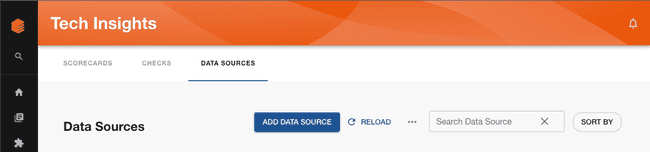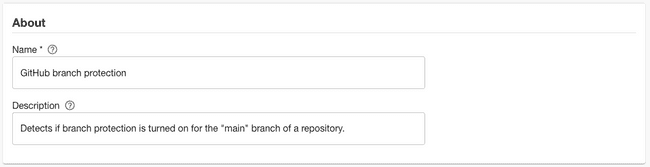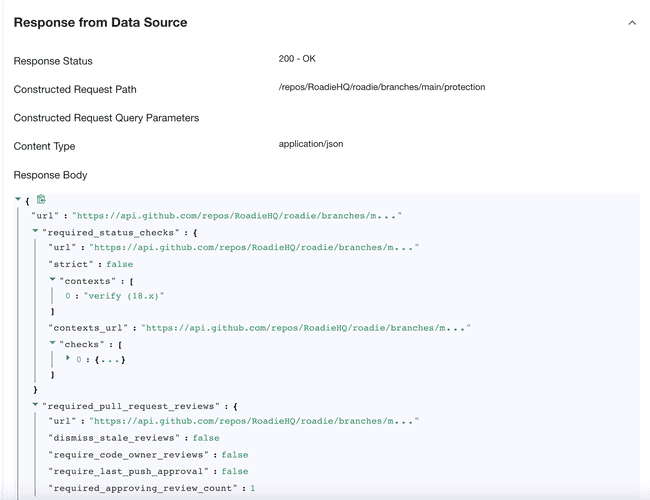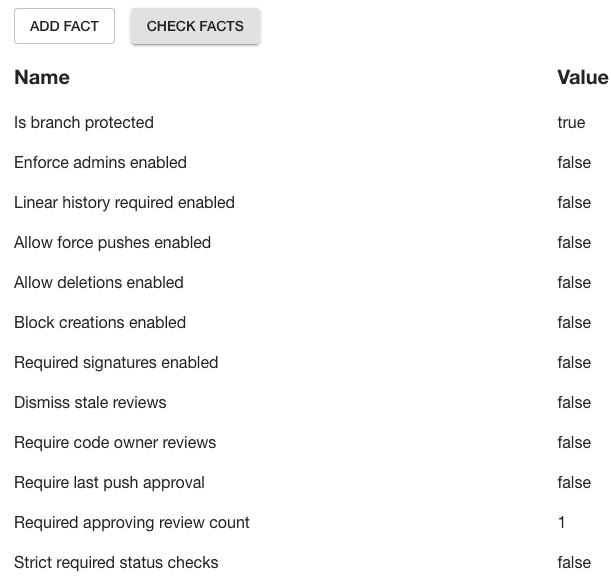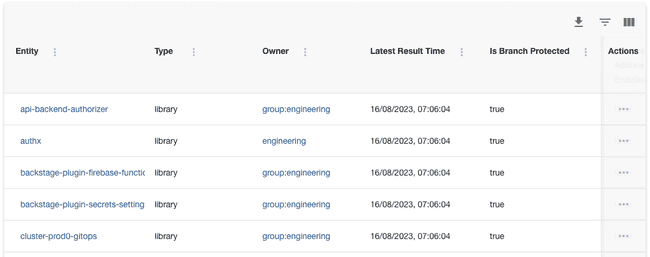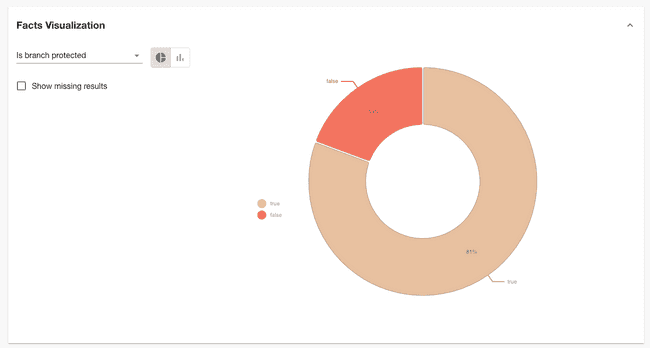Enforce branch protection
Published on August 16th, 2023Branch protection can bring an extra layer of security to your organization by ensuring that code must be reviewed and tested before being merged. With Tech Insights, you can ensure teams are using branch protection on their software.
In this tutorial, we’re going to:
- Automatically scan Components in the Backstage catalog and record whether or not features like branch protection and required reviews are turned on or off for their GitHub repositories.
- Visualize the percentage of components with branch protection turned on or off.
As we go through this process, you’ll learn how to create Data Sources that interact with the GitHub APIs.
Prerequisites
- You must have installed the Roadie GitHub App.
Create a branch protection Data Source
-
Visit Tech Insights and click into the Data Sources tab. Click the ADD DATA SOURCE button to create a new data source.
-
Name the Data Source “GitHub branch protection” and give it the description “Detects if branch protection is turned on for the main branch of a repository.”
-
In the Data Provider section, select the “HTTP via Integration” type and enter the Path Extension
repos/{{ metadata.annotations["github.com/project-slug"] }}/branches/main/protection -
In the input labelled “Select Entity to test data source against”, choose an Entity in the catalog that has the
github.com/project-slugannotation set, and has branch protection turned on for the repository the annotation points at. Click the VIEW button and you should see a response from the GitHub API. -
In the field extraction box, fill out the inputs with the following values.
Fact name JSONata query Type Is branch protected $exists(url) Boolean Enforce admins enabled enforce_admins.enabled Boolean Linear history required enabled required_linear_history.enabled Boolean Allow force pushes enabled allow_force_pushes.enabled Boolean Allow deletions enabled allow_deletions.enabled Boolean Block creations enabled block_creations.enabled Boolean Required signatures enabled required_signatures.enabled Boolean Dismiss stale reviews required_pull_request_reviews.dismiss_stale_reviews Boolean Require code owner reviews required_pull_request_reviews.require_code_owner_reviews Boolean Require last push approval required_pull_request_reviews.require_last_push_approval Boolean Required approving review count required_pull_request_reviews.required_approving_review_count Integer Strict required status checks required_status_checks.strict Boolean -
Click the CHECK FACTS button and you should see that the facts are successfully extracted from the test response.
-
In the “Applies to” section, set the following filters:
Type Component Lifecycle Production Has Annotation github.com/project-slug -
Save the Data Source. After a minute or two, you should see results start to come in.
Visualise the percentage of Components with branch protection
Roadie Data Sources comes with a built-in visualization panel which lets us get an overview of the Dockerfile base image versions being used. When viewing a Data Source, expand the “Facts visualization” section to see it.
This chart tells us that 81% of Components have branch protection turned on in their repositories.